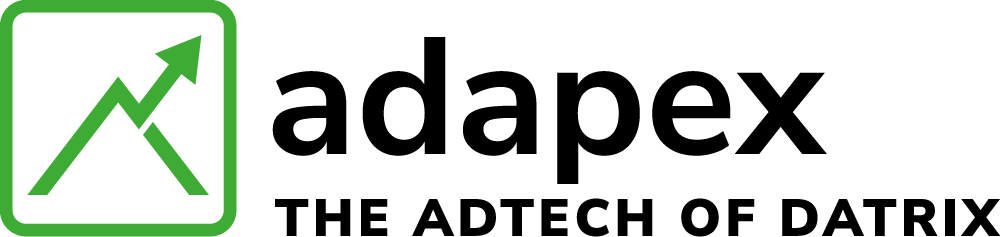In order to allow all bidders to bid on your pages, it is very important to keep your ads.txt updated. To help you keep your ads.txt updated automatically, Adapex has three solutions for you to employ. Just set it up once, and you won’t ever have to worry about it again.
There are three ways we can connect the domains with the ads.txt file hosted on our server.
1. WordPress Plugin
Quick Installation Instructions
-
Log-in to your WordPress administration panel and proceed to the ‘Plugins’ section.
-
Select the ‘Add New’ option and search for ‘ads.txt Guru Connect’.
-
Once you have located the plugin select the ‘Install Now’ button, then once installed select the ‘Activate’ button.
-
Go to ‘ads.txt Guru’ section listed in your WordPress administration panel menu, copy your ‘Connect Data’ and send it to Adapex so that we can sync the ads.txt at our end.
Manual Installation Instructions
-
Download and extract the ads.txt Guru Connect plugin ZIP file.
-
Create a directory called adstxt-guru-connect in your /wp-content/plugins/ directory.
-
Upload all *.txt and *.php files to the /wp-content/plugins/adstxt-guru-connect/ directory.
-
Activate the ads.txt Guru Connect through the ‘Plugins’ menu in your WordPress administration panel.
-
Go to ‘ads.txt Guru’ section listed in your WordPress administration panel menu, copy your ‘Connect Data’ and send it to Adapex so that we can sync the ads.txt at our end.
2. Redirect
This works by redirecting visitors to your ads.txt file to the file hosted on our servers.
If you have an existing .htaccess file, add the redirect directive (provided by us) to your existing .htaccess file. The directive can be placed anywhere in your .htaccess file, however, if you have complex mod_rewrite directives in place we recommend placing it before these.
If you do not have an existing .htaccess file, create a text file called ‘.htaccess’ using any text editor and add the rewrite directive, then upload the file to the directory which would normally contain your ads.txt file at the root of your domain.
Please note, .htaccess files are only supported by servers that are using the Apache Web Server software. If your server uses a different web server such as IIS or nginx, please consult the relevant documentation for how to create a redirect – we will be happy to offer you support doing so.
3. Connect FTP
To connect using FTP, we need the following details.
-
FTP host address
-
FTP username
-
FTP password
-
Port, if it’s anything other than “22”.
-
ads.txt path (if it’s different from public_html/ads.txt)
Note: If you support SFTP (secure FTP), it would be the preferred method compared to FTP.