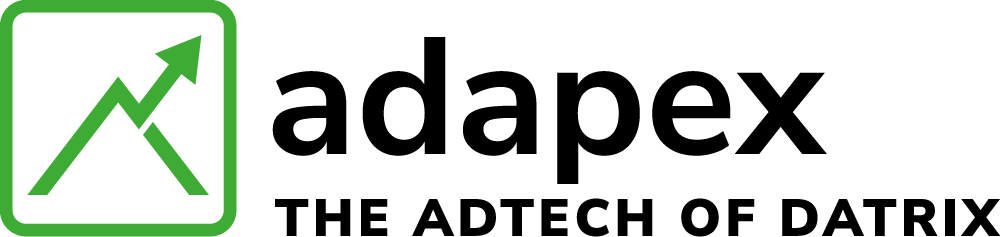Magma allows you to visualize real time data on page, with a simple append to your URL. This tool is extremely helpful in debugging and optimization. It gives you immediate information on key info such as:
- Merlin wrapper configurations
- bidding dynamics
- ad behavior
- ad delivery
- Malware tracking
- CMP functionalities
- Google Core Web Vitals
Magma shows overlays both over the ads, and in the top right corner of your page.. To enable it, simply append ?magma=true at the end of the page url, ie:
https://www.base64encode.org/?
http://www.
Magma Overview
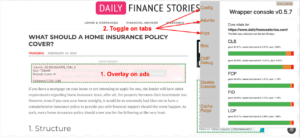
Config tab
It contains information on: wrapper timeout, general lazy loading settings, general refresh limit, etc. 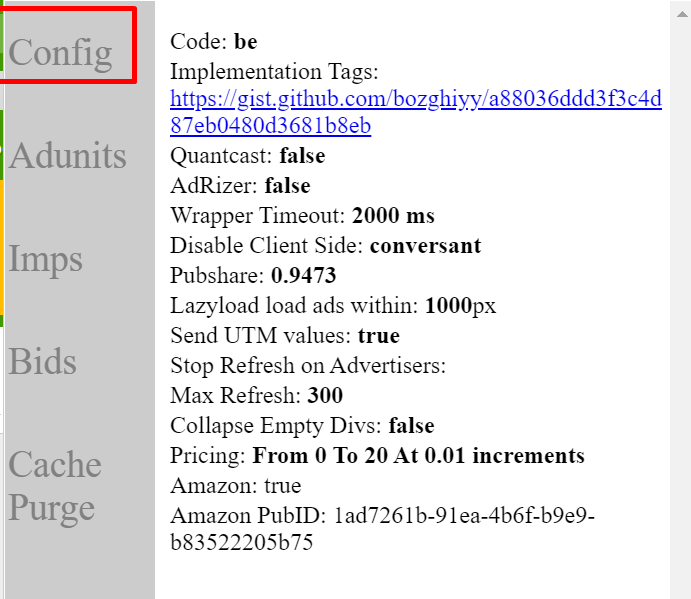
Ad units tab
It contains information on ad unit level such as: device targeting, sizes, lazy loading on/off, refresh settings, bidders stack and their PIDs. 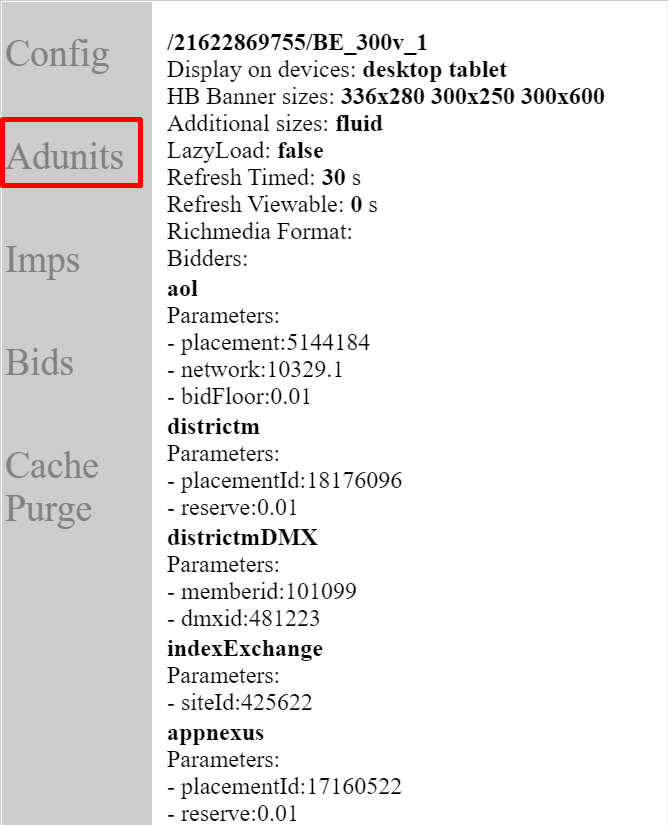
Impressions tab
It shows the advertisers who won the auction for a particular ad unit. 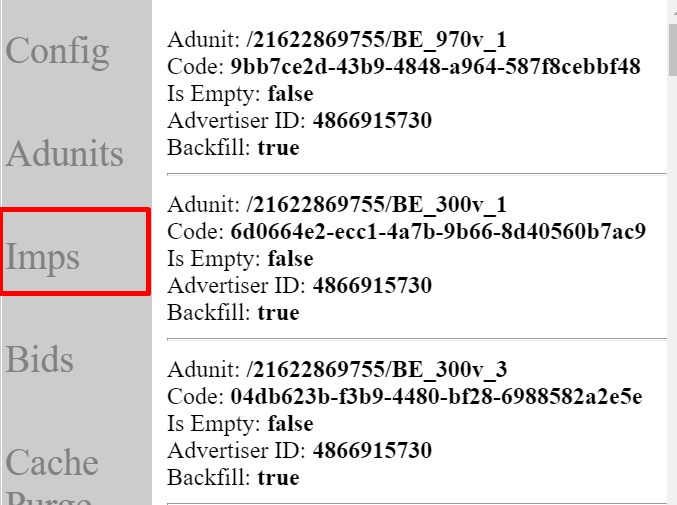
Bids tab
It shows information about the auction: which network bid for a particular ad unit, what was the CPM they offered, what size they bid on, if they bid client side or s2s and what was their response time. 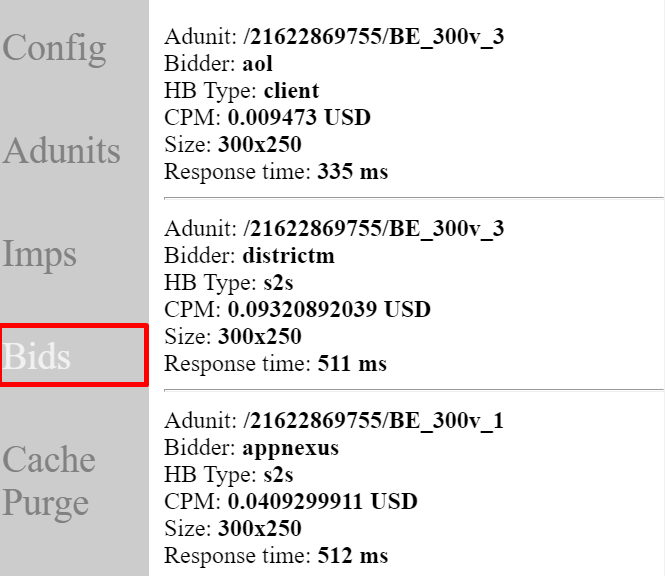
Cache purge
This is a function that allows to purge the server cache (which normally lasts 4 hours). It may take from 5sec to 5min for you to see the new file version. Note: This will not clear your browser cache. If you do the cache purge but not clear your cache it is very likely your browser will get the old version of the file. 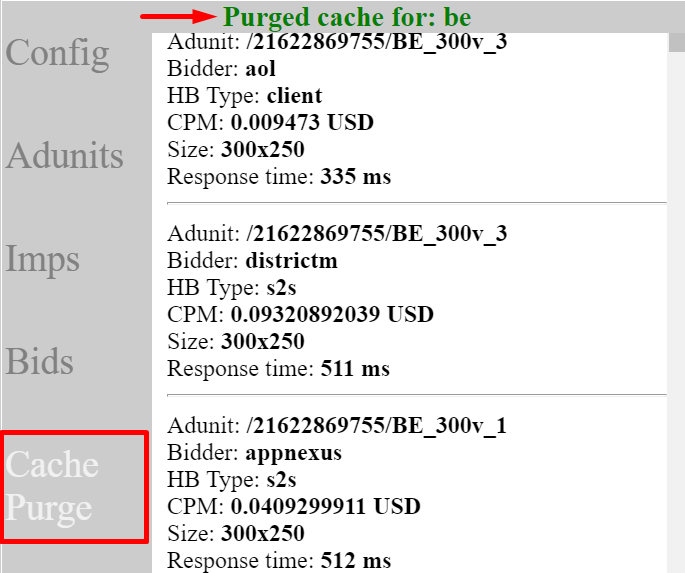
Main uses for the Onpage Magma Console
Here are the main scenarios when you will want to use the debugging console in your daily work.
Check if refresh is enabled for an ad unit
It can be found in the Ad units tab. Refresh can be set to timed or viewable and the time interval at which it is triggered is specified in seconds. 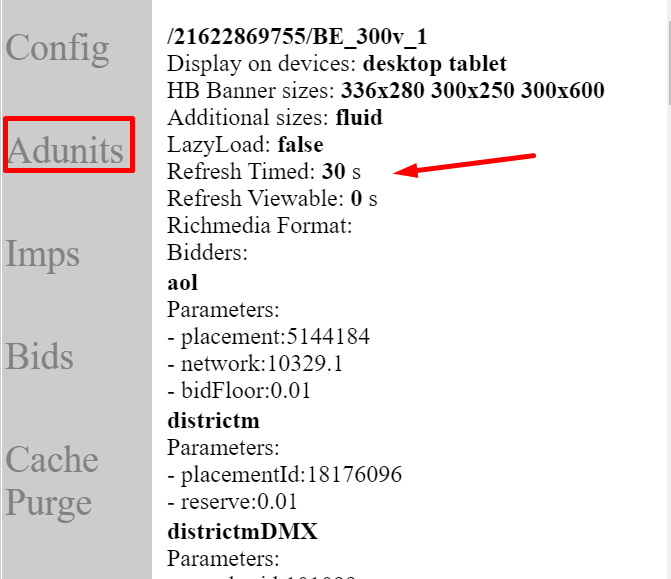
Check if a PID is added for a particular ad unit and network
It can be found in the Ad units tab. Each bidder has a section with its name and parameters required by prebid. 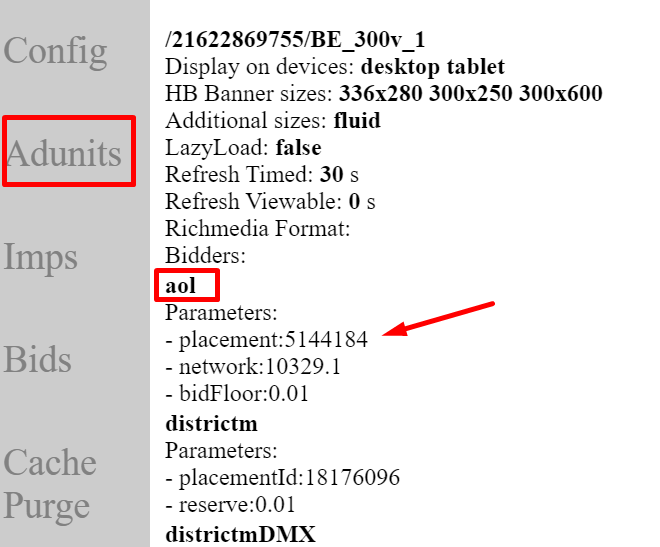
Check if an ad unit was made sticky
It can be found in the Ad units tab under Richmedia Format entry. If it says “adhesion” it means that the ad unit is set as sticky directly in the wrapper, without the need of any action on the client’s side. 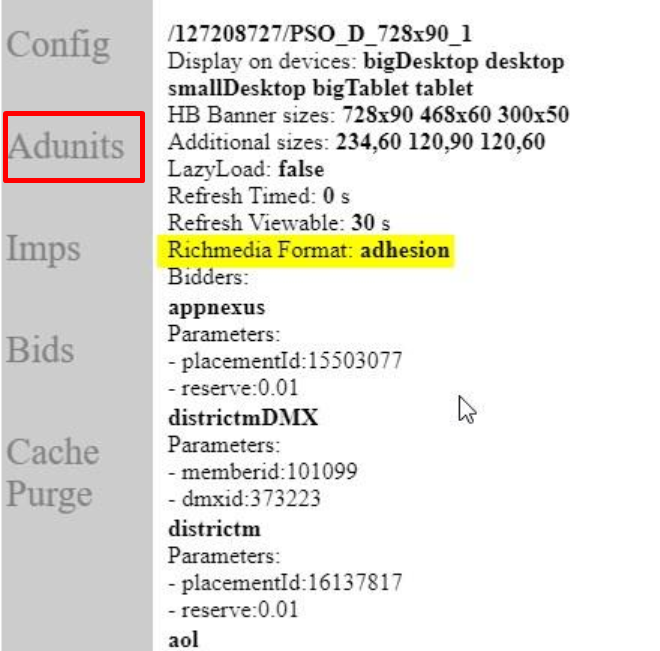
Check if a network is set to bid client side or server to server side
It can be found in the Config tab. All bidders are set by default to bid both client and server side (unless they are not eligible for s2s). This setting enables the publisher to choose which bidders should not be allowed to bid client side. 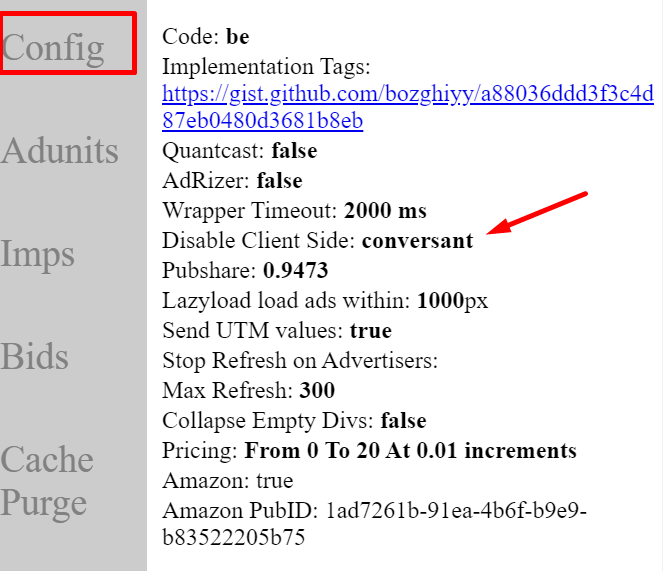
Check if a network is excluded from refreshing
It can be found in the Config tab. The console shows the GAM ID of the advertiser. If this setting is used it means that after this particular advertiser shows an impression, the ad unit where is showed will stop refreshing. 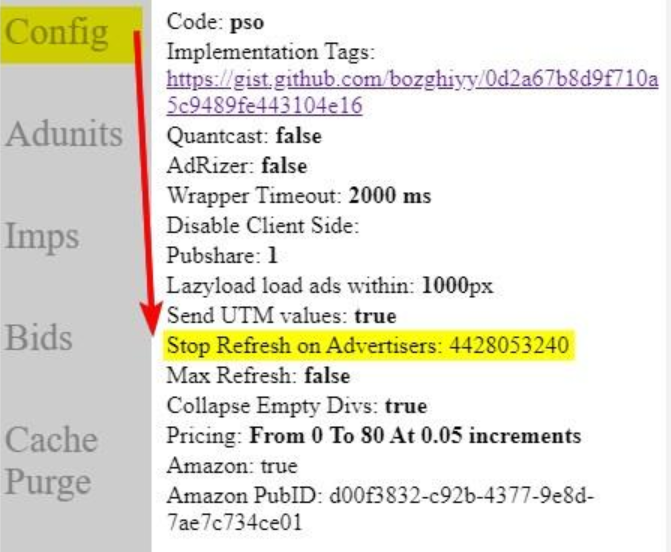
Check Prebid
Prebid info: Prebid Bidder Winner, Prebid Size, Prebid Creative ID is only shown when one of the prebid bidders won (so it displayed) the ad. Backfill means that some GAM programmatic won. Prebid bid = yes, means that a prebid bid is available, but if no prebid bidder winner is shown, means that prebid didn’t won the impression. If backfill=yes and prebid bid=true, means that prebid has a bid available, but GAM programmatic (probably AdX) won the impression with a higher CPM.